Vtex
Nelo has created a Payment Provider for Vtex. Which can be added from your store admin.
How it works
After you register our payment and enable it (steps below) in your store, the user will see Nelo as a payment option on the checkout screen.
When a user confirms the payment with Nelo, they will be redirected to the Nelo checkout flow. In this flow, the user will submit personal information and receive an instant underwriting decision. Once the flow is finished, the user will be redirected back to the appropriate page in your store. The user is redirected to different pages of your store depending on whether the user is approved or declined by Nelo, or if the user cancels. These redirect URLs are provided by Vtex when the payment process begins.
When the user completes the flow successfully, the payment will be authorized and Nelo will wait the capture request sent by Vtex. Once the payment is captured the sale process is finished and you will receive payments according your contract.
If the transaction isn't approved or the user cancels the flow, then the user will be redirected back to your store and no payment will be registered in Nelo.
Installation
To enable Nelo, you must take two actions in the Vtex dashboard:
- Register our payment provider as a gateway affiliation
- Enable Nelo with a payment condition
Register our payment provider as a gateway affiliation
In your store admin:
- Access the Payments module
- Click on Settings
- Click on Gateway Affiliations
- Click on + to add a new affiliation
- Choose Nelo
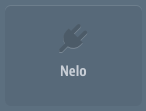
- Give your affiliation a name
- Enter the secret API Key Nelo shared with you previously in Application Key and Application Token fields
- Click on Save
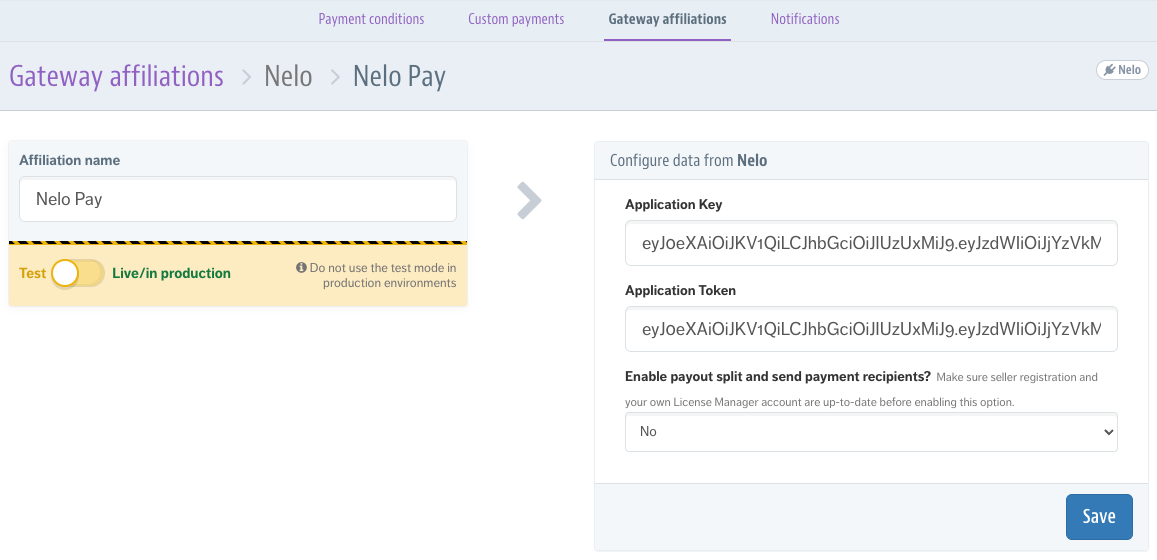
Enable Nelo with a payment condition
To enable Nelo in a payment condition, it is first necessary to have added our payment provider as a gateway affiliation as described above.
In your store admin:
- Access the Payments module
- Click on Settings
- Click on Payment conditions
- Click on + to add a new condition
- Choose the Nelo payment method
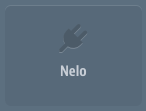
- Name the rule on the Rule Name field
- Enable the condition on the Status field
- Click on Save
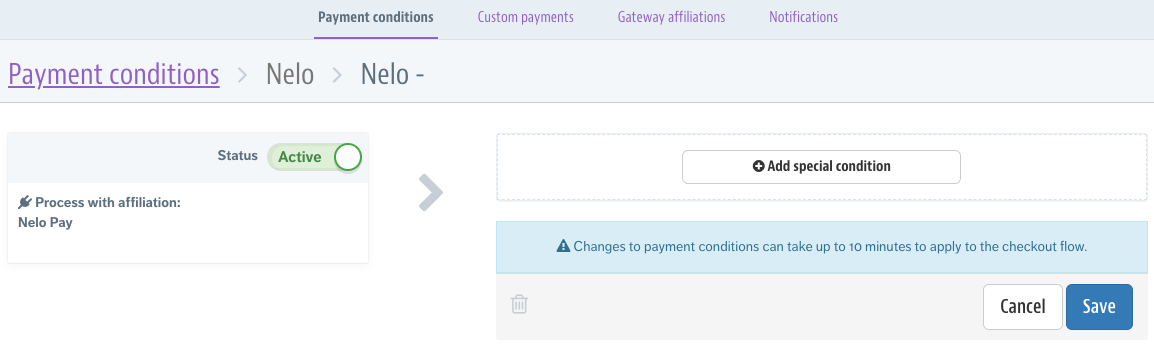
Note: After enabling Nelo, it may take up to 10 minutes to be applied in your store
Updated 21 days ago